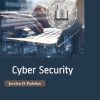Scratch programming for teens 1st Edition by Jr Jerry Lee Ford ISBN 1598635360 978-1598635362
$50.00 Original price was: $50.00.$35.00Current price is: $35.00.
Scratch programming for teens 1st Edition by Jr Jerry Lee Ford – Ebook PDF Instant Download/Delivery:1598635360, 978-1598635362
Full download Scratch programming for teens 1st Edition after payment
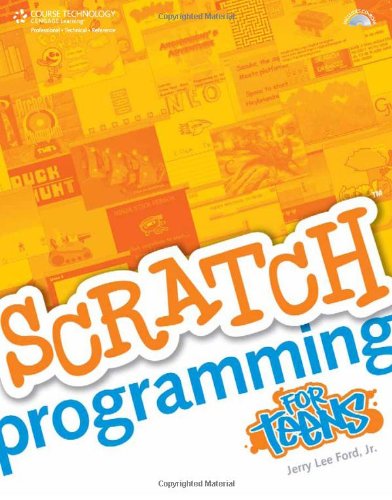
Product details:
ISBN 10: 1598635360
ISBN 13: 978-1598635362
Author: Jr Jerry Lee Ford
Welcome to Scratch Programming for Teens Scratch is a programming language intended to make programming easier to learn for novice programmers. It can be used to create computer games, interactive stories, graphic artwork and computer animation, and all sorts of other multimedia projects. Scratch can also be used to play digital music and sound effects. If you aspire to one day become a professional programmer, Scratch provides everything you need to build a foundation. Scratch also packs all of the programming power and punch needed to satisfy the programming needs of most computer enthusiasts and hobbyists. Best of all, it’s actually fun to use Scratch Programming for Teens provides all the instruction that a first-time programmer needs to quickly get up and running with Scratch. Before you know it, you will be creating all kinds of projects that incorporate graphics, sound, and animation. As you learn how to program with Scratch, you will learn programming principles and techniques that you can later apply to other programming languages such as Microsoft Visual Basic and AppleScript. Jerry Lee Ford, Jr. is an author, educator, and an IT professional with over 18 years of experience in information technology, including roles as an automation analyst, technical manager, technical support analyst, automation engineer, and security analyst. He is the author of 24 other books and co-author of two additional books. His published works include AppleScript Studio Programming for the Absolute Beginner, Programming for the Absolute Beginner, and DarkBASIC Programming for the Absolute Beginner. Jerry has a master’s degree in business administration from Virginia Commonwealth University in Richmond, Virginia, and he has over five years of experience as an adjunct instructor teaching networking courses in information technology.
Table of contents:
PART I SCRATCH BASICS
Chapter 1 Introducing Scratch
Getting to Know Scratch
Imagine—Program—Share!
Scratch Uncovered
Scratch’s Building Block Approach to Programming
Installing Scratch
Installing Java on Windows
Installing Scratch on Windows
Installing Scratch on Mac OS X
Creating Your First Scratch Application
Creating a New Scratch Project
Changing Sprite Attributes
Adding Code Blocks
Saving Your Work
Joining Scratch’s Global Community
Sharing Your Application Projects
Registering with the Scratch Website
Keeping In Touch
Summary
Chapter 2 Getting Comfortable with the Scratch Development Environment
Getting Comfortable with the Scratch IDE
Getting Familiar with Menu Bar Commands
Running Scratch Applications on the Stage
Running Applications in Presentation Mode
Controlling Application Execution
Working with the Sprite List
Generating New Sprites
Tracking Mouse Pointer Location
Working with the Scratch Toolbar
Switching Between Code Block Groups
Getting Comfortable with the Scripts Area
Keeping Project Notes
Creating New Sprites Using Scratch’s Paint Editor
Examining the Drawing Canvas
Working with the Toolbar and Options Area
Working with Button Controls
Specifying Color Settings
Configuring a Sprite’s Rotation Center
Summary
Chapter 3 A Review of the Basic Components of Scratch Projects
Working with Blocks and Stacks
Three Basic Types of Scratch Blocks
Working with Stack Blocks
Working with Hat Blocks
Working with Reporter Blocks
Keeping an Eye Out with Monitors
Eight Categories of Scratch Blocks
Moving Objects Around the Drawing Canvas
Changing Object Appearance
Making Some Noise
Drawing Lines and Shapes
Looping, Conditional Logic, and Event Programming
Sensing Sprite Location and Environmental Input
Working with Numbers
Storing and Retrieving Data
Getting Help with Code Blocks
Summary
Chapter 4 Mr. Wiggly’s Dance—A Quick Scratch Project
Programming with Scratch
Creating the Mr. Wiggly’s Dance Application
Step 1: Creating a New Scratch Project
Step 2: Adding a Background to the Stage
Step 3: Adding and Removing Sprites
Step 4: Adding Mr. Wiggly’s Music
Step 5: Playing the Dance Music
Step 6: Making Mr. Wiggly Dance
Step 7: Saving and Executing Your New Scratch Application
Distributing Scratch Projects
Distributing Scratch Applications to Windows Computers
Distributing Scratch Applications to Mac OS X Computers
Instructions for Executing Your Application from a CD-ROM
Summary
PART II LEARNING HOW TO WRITE SCRATCH PROGRAMS
Chapter 5 Moving Things Around
Working with Motion Code Blocks
Moving and Rotating Sprites
Setting Sprite Direction
Repositioning a Sprite
Changing Sprite Coordinates
Bouncing Sprites Around the Stage
Keeping Track of Sprite Coordinates and Direction
Taking Advantage of Scratch Cards
Creating the Virtual Scratch Fish Tank
Step 1: Creating a New Scratch Project
Step 2: Adding a Background to the Stage
Step 3: Adding and Removing Sprites
Step 4: Adding a Suitable Audio File to the Stage
Step 5: Playing the Audio File
Step 6: Animating the Swimming of the Fish
Step 7: Saving and Executing Your New Scratch Application
Summary
Chapter 6 Sensing Sprite Position and Controlling Environmental Settings
Working with Sensing Code Blocks
Retrieving Mouse Button and Coordinate Status
Determining when Keys Are Pressed
Determining when Sprites Collide with Other Objects
Determining Distance
Retrieving Stage and Sprite Data
Retrieving Audio Data
Code Blocks That Work with Sensor Boards
Creating the Family Scrapbook Application
Step 1: Creating a New Scratch Project
Step 2: Adding and Removing Sprites and Costumes
Step 3: Adding a Suitable Audio File to the Stage
Step 4: Playing the Audio File
Step 5: Displaying the Photographs
Step 6: Saving and Executing Your New Scratch Application
Summary
Chapter 7 Storing and Retrieving Data
Learning How to Work with Application Data
Storing Data in Variables
Creating Scratch Variables
Assigning Variables to Sprites and the Stage
Assigning Names to Your Variables
Understanding Variable Scope
Deleting Variables when They Are No Longer Needed
Accessing Variables Belonging to Other Sprites
Working with Variable Monitors
Two Quick Examples
Developing the Basketball Quiz Project
Step 1: Creating a New Scratch Project
Step 2: Selecting an Appropriate Stage Background
Step 3: Adding and Removing Sprites
Step 4: Adding Variables Required by the Application
Step 5: Adding Scripts to Button Sprites to Collect User Input
Step 6: Automating the Administration of the Quiz
Step 7: Saving and Executing Your New Application
Summary
Chapter 8 Doing a Little Math
Addition Subtraction Multiplication and Division
Understanding the Mathematical Order of Precedence
Generating a Random Number
Comparison Operations
Performing Logical Comparisons
Rounding Numbers and Retrieving Remainders
Working with Built-in Mathematical Functions
Developing the Number Guessing Game Quiz Project
Step 1: Creating a New Scratch Project
Step 2: Adding a Stage Background
Step 3: Adding and Removing Sprites
Step 4: Adding Variables Required by the Application
Step 5: Adding an Audio File to the Application
Step 6: Adding Scripts to Capture Player Input
Step 7: Processing Player Guesses
Step 8: Saving and Executing Your New Scratch Application
Summary
Chapter 9 Conditional and Repetitive Logic
Introducing Scratch Control Blocks
Event Programming
Executing Loops
Sending and Receiving Broadcasts
Conditional Programming Logic
Nesting Conditional Control Code Blocks
Preventing Endless Loops
Terminating Script Execution
Developing the Ball Chase Game
Step 1: Creating a New Scratch Project
Step 2: Adding and Removing Sprites
Step 3: Adding Variables Required by the Application
Step 4: Adding an Audio File to the Application
Step 5: Adding a Script to Control Ball Movement
Step 6: Adding Scripts That Display Game Over Messages
Step 7: Adding Scripts Needed to Control and Coordinate Game Play
Step 8: Saving and Executing Your Scratch Project
Summary
Chapter 10 Changing the Way Sprites Look and Behave
Changing Sprite Costumes and Backgrounds
Changing Sprite Costumes
Changing a Stage’s Background Costumes
Making Sprites Talk and Think
Applying Special Effects to Costumes and Backgrounds
Changing a Sprite’s Size
Making Sprites Appear and Disappear
Determining What Happens when Two Sprites Overlap
Developing the Crazy Eight Ball Game
Step 1: Creating a New Scratch Project
Step 2: Adding and Removing Sprites
Step 3: Adding a Variable Required by the Application
Step 4: Adding an Audio File to the Application
Step 5: Creating a Script to Control the Display of the 8 in the Eight Ball
Step 6: Adding the Programming Logic Needed to Control the Eight Ball
Step 7: Saving and Executing Your Scratch Project
Summary
Chapter 11 Spicing Things Up with Sounds
Playing Sounds
Play a Drum
Playing Musical Notes
Configuring Audio Volume
Setting and Changing Tempo
Creating the Family Picture Movie
Step 1: Creating a New Scratch Project
Step 2: Adding and Removing Sprites and Backgrounds
Step 3: Adding a Variable Required by the Application
Step 4: Adding an Audio File to the Application
Step 5: Developing the Application’s Programming Logic
Step 6: Saving and Executing Your Scratch Project
Summary
Chapter 12 Drawing Lines and Shapes
Clearing the Stage Area
Drawing with the Pen
Setting Pen Color
Changing Pen Shade
Working with Different Size Pens
Stamping an Instance of a Costume on the Stage
Creating the Doodle Drawing Application
Step 1: Creating a New Scratch Project
Step 2: Adding and Removing Sprites
Step 3: Creating Scripts Used to Control the Doodle Drawing Application
Step 4: Saving and Executing Your Scratch Project
Summary
PART III ADVANCED TOPICS
Chapter 13 Sharing Your Scratch Projects over the Internet
Running Scratch Applications on the Internet
Registering with the Scratch Website
Uploading Your Scratch Applications
Viewing and Organizing Your Applications Online
Running Your Application
Adding Comments
Adding Tags
Creating Galleries
Removing Projects
Updating Your Projects
Other Scratch Website Features
Downloading Other People’s Projects
Summary
Chapter 14 Collecting External Input Using a Scratch Board
Interacting with the Real World
Buying a Scratch Board
Installing Your Scratch Board
Using the Sensor Block to Interact with Your Scratch Board
Collecting Input Using the Slider Control
Using the Button Control to Initiate Action
Reacting to Light
Responding to Sound
Measuring Electrical Resistance
Keeping a Watchful Eye on Sensor Data
Summary
Chapter 15 Finding and Fixing Program Errors
Dealing with Application Errors
Understanding Syntax Errors
Keeping an Eye Out for Logical Errors
Tracking Down Run-Time Errors
Debugging Your Scratch Applications
Basic Debugging Techniques
Running Your Application in Single Stepping Mode
Watch Out when Removing Sounds and Sprites
Getting Help
Referring to Scratch’s Online Help
Getting Help for Individual Code Blocks
Getting Help from Other Scratch Programmers
Summary
PART IV APPENDICES
People also search for:
scratch coding activities
scratch programming for kindergarten
scratch programming for kids example
scratch programming for kids free download
Tags: Jr Jerry Lee Ford, Scratch programming, teens 1st